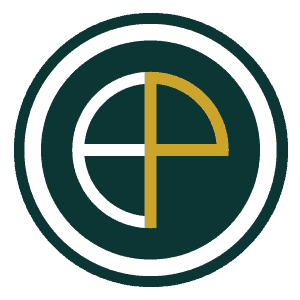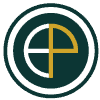Ever opened your Google Ads account, navigated to the Assets Tab for your campaigns, and discovered a slew of auto-created Callouts, Sitelinks, and more? Removed them, thinking that’s the end of it, only to find them back a week later?
You’re not alone. This phenomenon is often due to not managing Account-Level Automated Assets.
What are Account-Level Automated Assets?
As the name suggests, these are assets Google automatically crafts, believing it’ll elevate your ad’s performance. However, are they always beneficial?
Why Might You Consider Turning Them Off?
Sure, boosted performance sounds enticing. But, often, these auto-generated assets miss the mark. Let’s illustrate with an example. Imagine a law firm’s campaign centered on Workers’ Compensation Law. Everything is tailored to this specific area. But then, Google introduces Sitelinks pointing to unrelated sections of the firm’s site or callouts highlighting services in auto accidents or personal injury – causing confusion.
Have you observed something akin in your business? That’s probably why you’re reading this.
Are Auto-Assets Always a Misfit?
Definitely not! There are eight varied types of Automated Account-Level Assets, namely Dynamic Sitelinks, Dynamic Callouts, Dynamic Structured Snippets, Seller Ratings, Longer Ad Headlines, Automated Apps, Automated Locations, and Dynamic Images.
At OEPMA, we typically disable Dynamic Sitelinks, Dynamic Callouts, and Dynamic Structured Snippets. With our campaigns finely-tuned, we already boast a rich variety of these assets. Plus, we’ve noticed these automated assets can often suggest overly generic or irrelevant links and information.
Another point of contention? Professional ethics. Google’s unpredictable suggestions might violate ethical standards for certain professions like lawyers or real estate agents.
For the remaining assets, we advise thorough research and assessment based on your business’s unique requirements.
How Can You View and Manage These Assets?
Log into your Google Ads Account.
Select “Ads & Assets” from the left side tab.
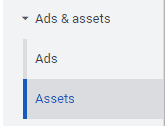
Navigate to the right, click on the three dots labeled “More”, then choose “Account-Level Automated Assets”.
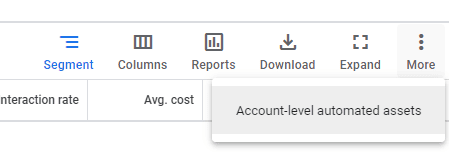
Click once more on the three dots marked “More” and then “Advanced Settings”.
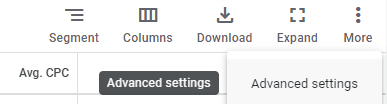
From here, customize the settings according to your business needs.
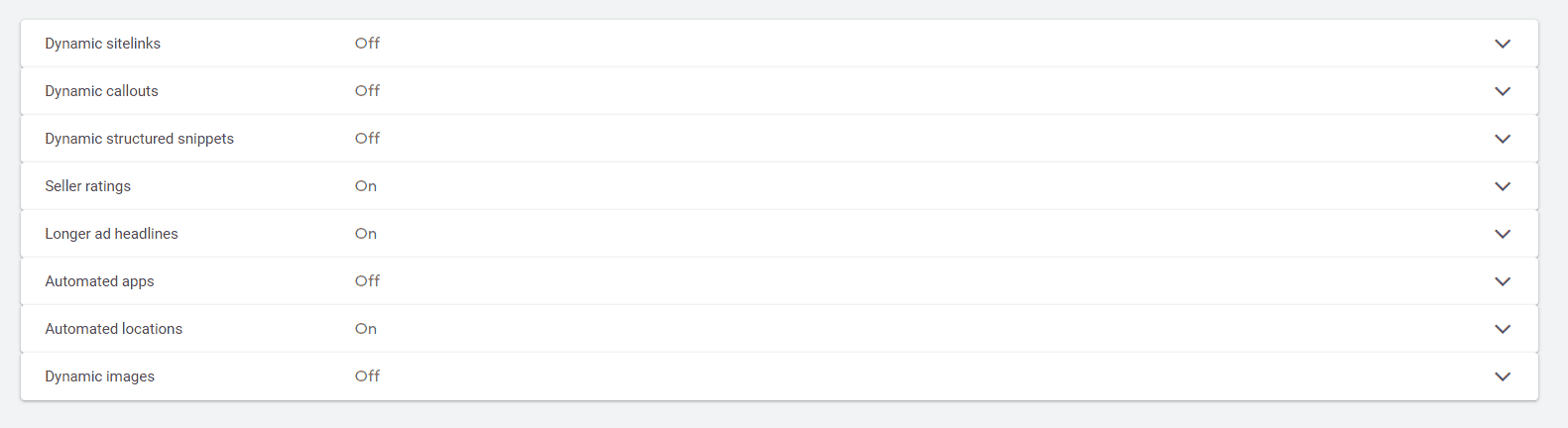
In conclusion, while Google’s automated suggestions can be a boon, always ensure they’re in sync with your business’s objectives, messaging, and ethical considerations.